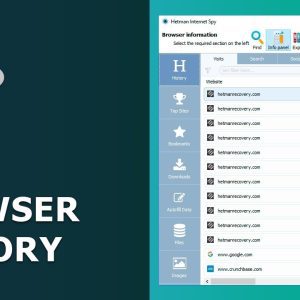How to View Browsing History for Google Chrome, Mozilla Firefox,
How to View Browsing History for Google Chrome, Mozilla Firefox, Opera, Edge, Internet Explorer Hello everybody!In this video you’ll see how to view browsing and search history in a browser, or view and restore deleted browsing history of another user.By default, all modern browsers remember browsing history.This data is stored inside them.As a rule, it’s the History menu in the browser settings.However, the browsing or search query history is usually shown in a chronological order.That’s why finding and analyzing necessary information becomes quite difficult.What if the browsing history was deleted?The Incognito mode was used for private browsing?The user reinstalled or uninstalled the browser, and you want to find out why?I should say that formatting the disk, removing web navigation files or the user account files – nothing can hide the browsing tracks.All that becomes possible thanks to modern software.Use Hetman Internet Spy, and all secrets will be out.How does it work?
How to Spy on a Person’s Online Activity
For example, there’s a computer or an account on a computer which was used by the person you’re interested in.You need to know about their online activities: the pages or popular websites they visit, their queries in search engines, bookmarked websites, autofill data and so on.To view this information: • Run Hetman Internet Spy.You will find the link to the official webpage of the program in the description: • The interface is very simple and doesn’t require having any special skills.In the welcome screen, start the analysis and wait until the program finds all users of this system.After the comprehensive disk scan, you will see the list of Windows user accounts. • In the next window, the program will suggest you to select a user account for analysis.Click on the one you’re interested in.Please note that you can analyze any user account on this computer, and it doesn’t matter which user account is active at the moment.
How to see which browsers are installed on your computer
There’s no need to enter any passwords either. • Now you can see all browsers installed on this computer.Here’s a special point: you will be shown even the browsers which used to exist in this user account before but were uninstalled later, for some reason.And the most amazing thing is that Hetman Internet Spy can analyze such uninstalled browsers as well! • Click to select a browser for analysis.Today’s browsers save everything you do online.Webpage URLs, date of visit, time spent on a webpage, logins and passwords used, downloaded files and lots of other information will be at your disposal after the analysis.Later, you can change your choice of data to check other accounts and browsers.• After the program finishes analyzing data for the selected browser, it will show it, sorted by tabs.Browsing history and search analysis 1.
How To See & Filter Your User’s Browsing History
You should start learning about a user’s activity online from the tab “History.” It contains all addresses and names of pages ever visited and shows the time when they were visited.By highlighting a certain line, you can see additional categories such as total number of visits, total time spent, website category and a special mark showing that this piece of information was deleted from the browsing history.You can filter and sort the results by any category.For example, click on the Plus button and add a filter “Adult content” to view the list of websites containing sex-related materials.For convenience, the entire history is broken into sections: • Visits where all visited URLs are shown in an alphabetical order.Double-click on a website to visit it.It will open in the default browser.• Search It contains all search queries a user has entered in Google, Yandex, Facebook, Vkontakte, Bing, Amazon, Ebay and any other search systems.
How to use the “History” tab in the “Website Surf Secrets
In addition to the search engine name, you can also view the query text, the date and time when it was entered. • Social media.User history in social media such as VK, Ok, Facebook, YouTube etc is given in a separate tab.Personal correspondence, user accounts, photos and videos viewed, and interaction dates – all of these are available right after the analysis. • Translations A special tab contains all translations made in such services as Google Translate, Yandex Translate and so on.In addition to links and time of visit, you will see translated texts, the source and the target languages. • Mail All emails – read or written – are put into a separate category.You will see the email theme, time of receipt or sending, and the account used.This way, through using the tab “History” you can get a comprehensive report on the user’s online activity: purchases, friends, communications, videos viewed, working time analysis etc. 1.
How to spy on website users with Hetman Internet Spy
All data required to log on to websites and saved in the browser is shown in the “Passwords” tab.In our channel, you can find a very detailed video about using Hetman Internet Spy to learn logins and passwords of other users.You will find the link in the description.Using a login and password to a Google, Yandex or Facebook account, you can get the information on: • The user’s location at any time according to geolocation data; • Entire history of all websites visited: dating websites, social media, online stores, banks etc; • The devices used – both mobile and desktop equipment; • Bank cards, income and spending, loans and bank deposits; • The user’s contacts in social media, personal messages, personal and work-related documents or photos; Having gained access to the email which the user you are interested to has specified when signing up to other websites, you will automatically get access to any other information.2.
How to view the browser history, downloads, and contact data in Chrome
The tab “Sessions” contains data on all websites visited during the two last times when the browser was opened.It can be useful to view the most recent user activity – if the browsing history has just been cleaned. 3.To view the most frequently visited online resources, go to the tab “Top sites.” 4.The list of bookmarks created in a browser is shown in a separate category.It features not only the bookmarks that exist at the moment but also the ones that have been deleted. 5.Information on all downloaded files can be viewed in the “Downloads” tab.You can see the name, size and time when a file was downloaded, as well as the download source. 6.All contact data: postal address, name, email, phone number that a user entered in contact and billing forms is available in the “Addresses” tab. 7.The tab “Files” shows the browser resources where all information is stored.Advanced users can open them and see everything in an unmodified state.
How to Export Website Analysis Results in an Excel File
Database files are presented as tables, and XML files are broken into sections for convenient viewing. 8.To view the pictures cached by the browser to the hard disk go to the tab “Images.” After viewing the analysis results in the program window, you can save a report for later use or import into another system.1.To generate it, run the Export Wizard by clicking on the Export button in the main menu. 2.Specify what section you want to export.By default, the program suggests exporting all the information, but you can also select to export only information from the currently opened section.Click “Next” to continue. 3.Choose the path to save the report and select the format: Excel, HTML or PDF and click Next.This is how an exported report looks like.
How to change browser on computer – Hetman Software
If you need to analyze another browser of this user, go to the main menu and click the icon of the browser which you are analyzing now and select “Change browser.” Then select another browser available.To analyze data for another user of this computer, click on the current user icon and select “Change user.” Follow the previous steps again to analyze the account.That is all for now.Subscribe to Hetman Software official channel on YouTube.Hit the Like button below.Ask questions in your comments.Thank you for watching.Good luck..